Add the extension to your browser to get started:
Create your EndNote Click account


On-campus access
EndNote Click automatically detects your library subscriptions when you are on campus based on your IP address. You don't need to do anything.
Off-campus access
If your library supports off-campus access to subscriptions via EZproxy, OpenAthens, or Shibboleth EndNote Click can connect to this. You'll need to log in to your library the first time you use EndNote Click off-campus.

EndNote Click is designed to fit into your existing literature search workflow and works with thousands of academic platforms.
Here are some tips to help you get the most out of EndNote Click:
1. EndNote Click helps you access full-text article PDFs on Web of Science, Pubmed or 20,000 other academic platforms. EndNote Click tries to find the best available full-text PDF.

2. You can start a Web of Science quick-search by clicking on the EndNote Click icon next to your browser's address bar:

EndNote Click automatically builds up a search history of articles you access in your personal EndNote Click Locker. This means you can come back and read full-text articles you previously read anytime and anywhere.
You can:
EndNote Click now includes enhanced integration with EndNote X9.2, allowing you to automatically export your references and PDFs straight from your EndNote Click viewer into EndNote. When viewing PDFs in the EndNote Click Viewer, you will be able to select the option to Export To EndNote which allows you to export your references with PDFs attached into EndNote in one click. If you do not see the Export to EndNote button, you may need to set EndNote as your preferred reference manager in your EndNote Click settings.
EndNote Click also integrates with Web of Science data to help you make more informed reading decisions on the web. You can easily identify quality articles from journals that have been selected to be in the Web of Science Core Collection. There’s also a convenient feature to look up the paper's citation count.

EndNote Click Premium comes with features to help you get the most out of EndNote Click:
See https://click.endnote.com/premium for more details.
Upgrade to EndNote Click Premium for free
You can get EndNote Click Premium for free by inviting one friend or colleague to join EndNote Click. When a new user joins EndNote Click through your personal referral link we automatically upgrade your account to EndNote Click Premium. You can find your personal referral link on your settings page: https://click.endnote.com/settings