Follow the directions below to embed a Films on Demand video into a Canvas module or page.
Troubleshooting Online Video Links
Online video links may not always work as expected. Try the following troubleshooting tips, and if the issue persists, https://www3.uwsp.edu/library/Pages/askUs.aspx
Still having trouble? Contact the Library Reference Desk for further assistance.
The persistent link for Alexander Street Press videos will be found underneath the video player area. Select the Embed/Link option and then copy the link that appears below "Permalink to...."

In Kanopy, the persistent link is found underneath the video play box. Select the Share/Embed option and then copy the link that appears below Share Link. Note, the Kanopy links do not contain the standard UWSP proxy information (ezproxy.uwsp.edu) but rather an alternative string (uwsp.kanopystreaming.com).
